Building Blocks are pre-designed layouts of shapes, that you can use to highlight important information on your boards or visually arrange your content in a simple, yet clean way. You can either use each one individually or insert multiple Building Blocks at once and combine them any way you want.
How to insert Building Blocks
When entering a new blank board, a sidebar will automatically open, where you can choose “insert Building Blocks”. On existing boards, you will need to click on the Plus (+) Button on the left side of your navigation bar first, then choose “Insert Building Blocks”.
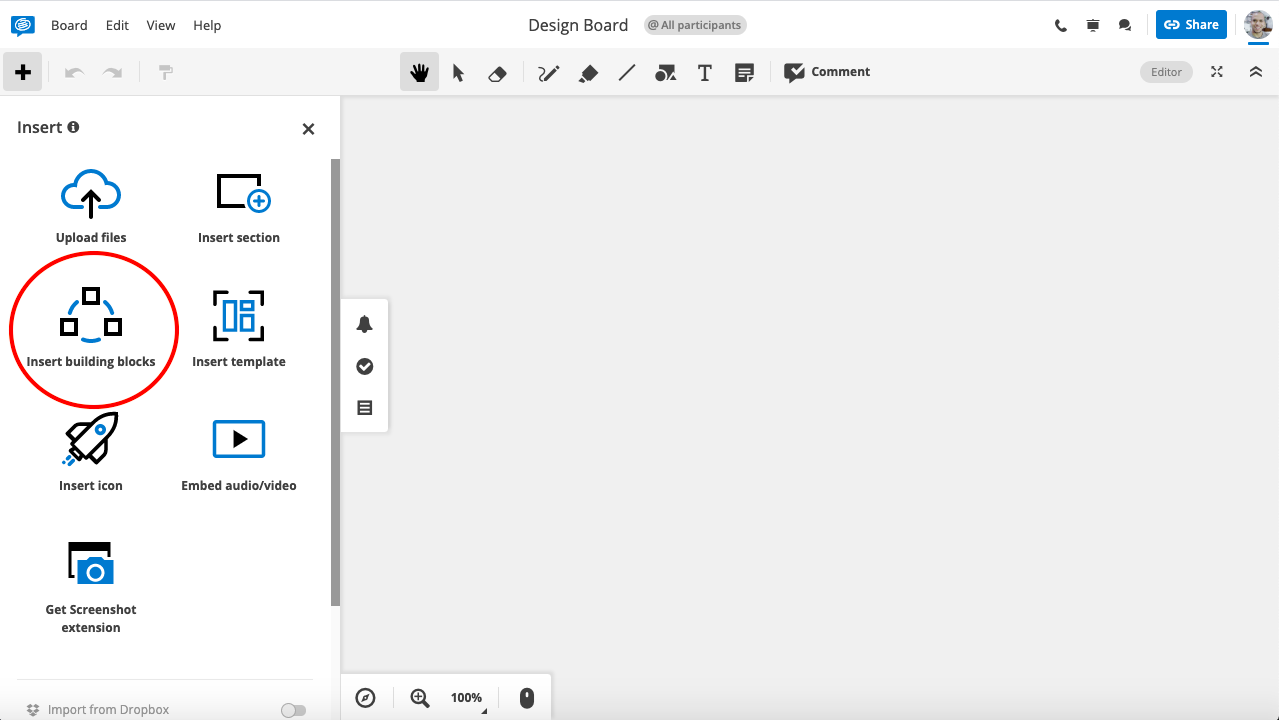 Please note, the sidebar does not open automatically upon opening a new board on a mobile device.
Please note, the sidebar does not open automatically upon opening a new board on a mobile device.
To insert a Building Block, you can either simply click on it or drag and drop it directly into your board. Make sure to go on an empty area of the board before adding your content.
The Building Block will be selected by default, so you can move it around the board as you wish. By double clicking on it, you can start typing directly into the Building Block.
How to edit a Building Block
For more information, please read our Blog Post Article about Building Blocks.